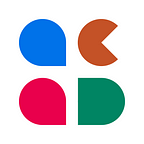A carefully crafted online class experience takes a lot of work before, during, and after the class hours. The prep work involves preparing the slides, reviewing them for appropriate points where students’ comprehension and engagement can be gauged via pop polls and quizzes, creating activities, and formulating a strategy for using discussions effectively.
However, video conferencing tools have not fully addressed an issue that has impacted the quality of online education in a big way: the post class experience. The “meeting recording” that most tools make available have serious limitations from a teaching and learning standpoint:
- The chat doesn’t show up in the recordings
- The polls don’t show up in the recordings either. Consequently, many professors resort to using the LMS for activities.
- You need to spend time sharing and organizing recording links and passwords with students
- You need to keep an eye on the cloud storage space allocated to you and spend time on managing recordings
- You often need to make recordings unavailable one-by-one after the course ends (privacy laws like the US’ FERPA often make this necessary)
The Acadly solution
Acadly is a Virtual Classroom platform with Zoom integration. Think of it as a skin for Zoom with additional features for teaching and training, that can be purchased and used with your existing Zoom account. You can learn more about Acadly on the website.
One of the ways in which Acadly adds value to the native Zoom experience is in how it handles the post-class experience.
How it works
Acadly improves upon the typical video conferencing experience by powering the video using Zoom and supplementing it with teaching and learning features such as a social chatroom, activities like polls and quizzes, and automatic attendance.
During class hours, students get to join the live Zoom class on the lecture page. However, after the class is over, the video unit is replaced by meeting recordings. Students continue to have access to the chat and the activities on this page, so absentees can still read the class chat and engage with activities (depending upon your activity deadline settings).
- Tap Record: During lecture hours, all you need to do is tap the record button in Zoom.
- Auto-upload: After the lecture ends, Acadly makes a copy of your lecture recording(s) and uploads it to your Acadly lecture page automatically.
- Tap Publish: Once the recordings are ready, you can choose to publish and share them with students.
- Free up space on Zoom: Since these are copies of the original, you can delete the recordings from the Zoom cloud, if necessary. There’s no limit on the total storage available in an Acadly course.
- Archive: After your course ends, you can archive it and students will no longer have access to the course or any lecture recordings.
- Q&A: Students can also use the “ask a query” feature to ask questions while watching the recording and you would be notified instantly.
- Activities: Lecture activities stay available and students can always come back and view them. If late submissions are allowed, they would be able to attempt and submit their responses too. Late submissions are marked as such on the teacher’s side, both on the user interface as well as in the exported reports.
What else does Acadly do
Learn how Acadly can help you:
- Automatically capture Zoom class attendance
- Make Zoom classes interactive with polls and quizzes
- Make class discussions social and teaching-learning focused
- Simplify attendance and participation reporting
To get started, you can sign up for Acadly on the website anytime!